Allowing Permissions in Vivi - macOS
If a window titled Permissions Required is popping up when you are trying to share screen in Vivi, follow the below steps.
1. If the Microphone permission is Not Allowed, click on Open Microphone Preferences
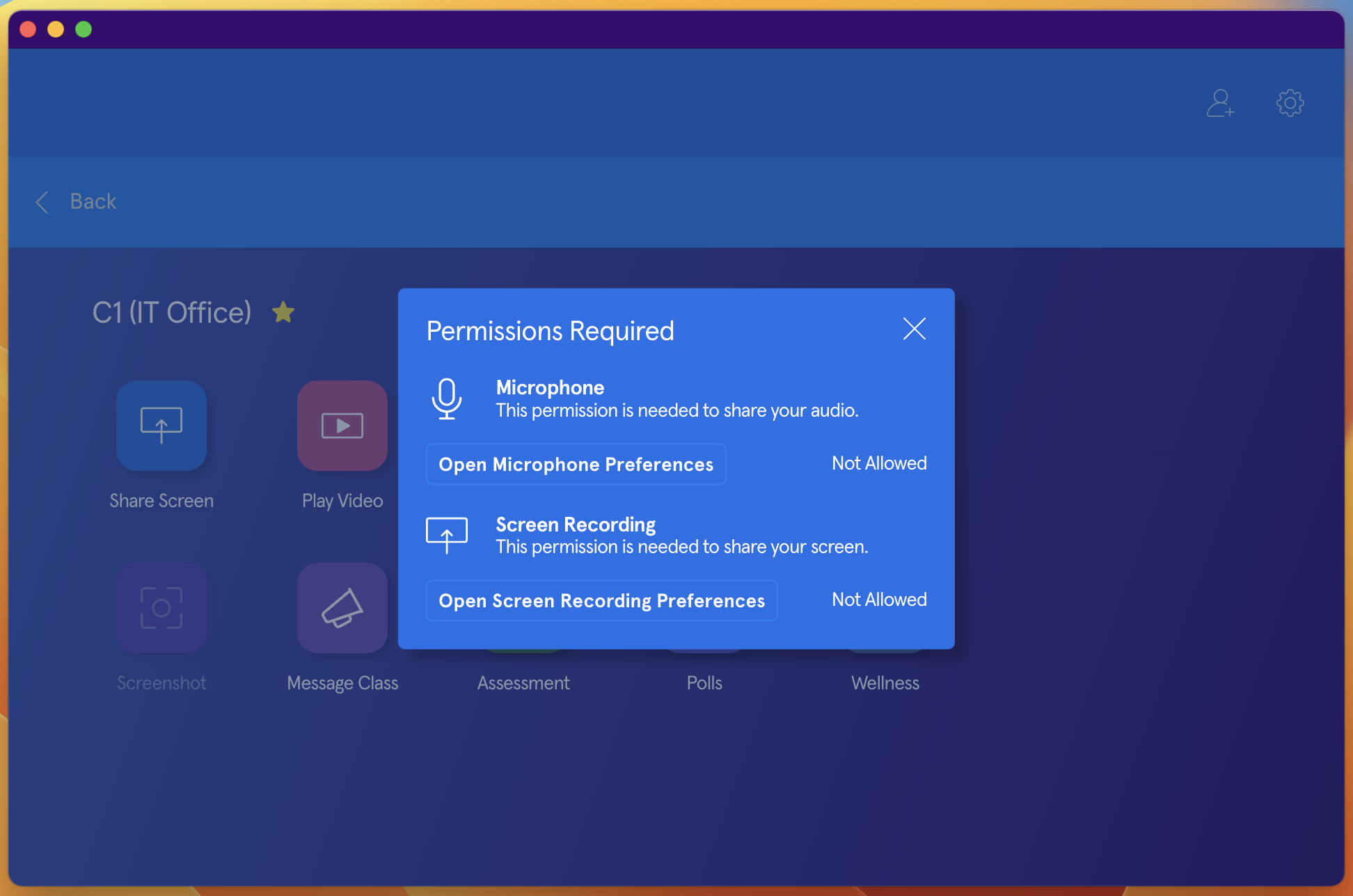
2. A window will pop up stating that Vivi would like to access the micrphone. Click OK
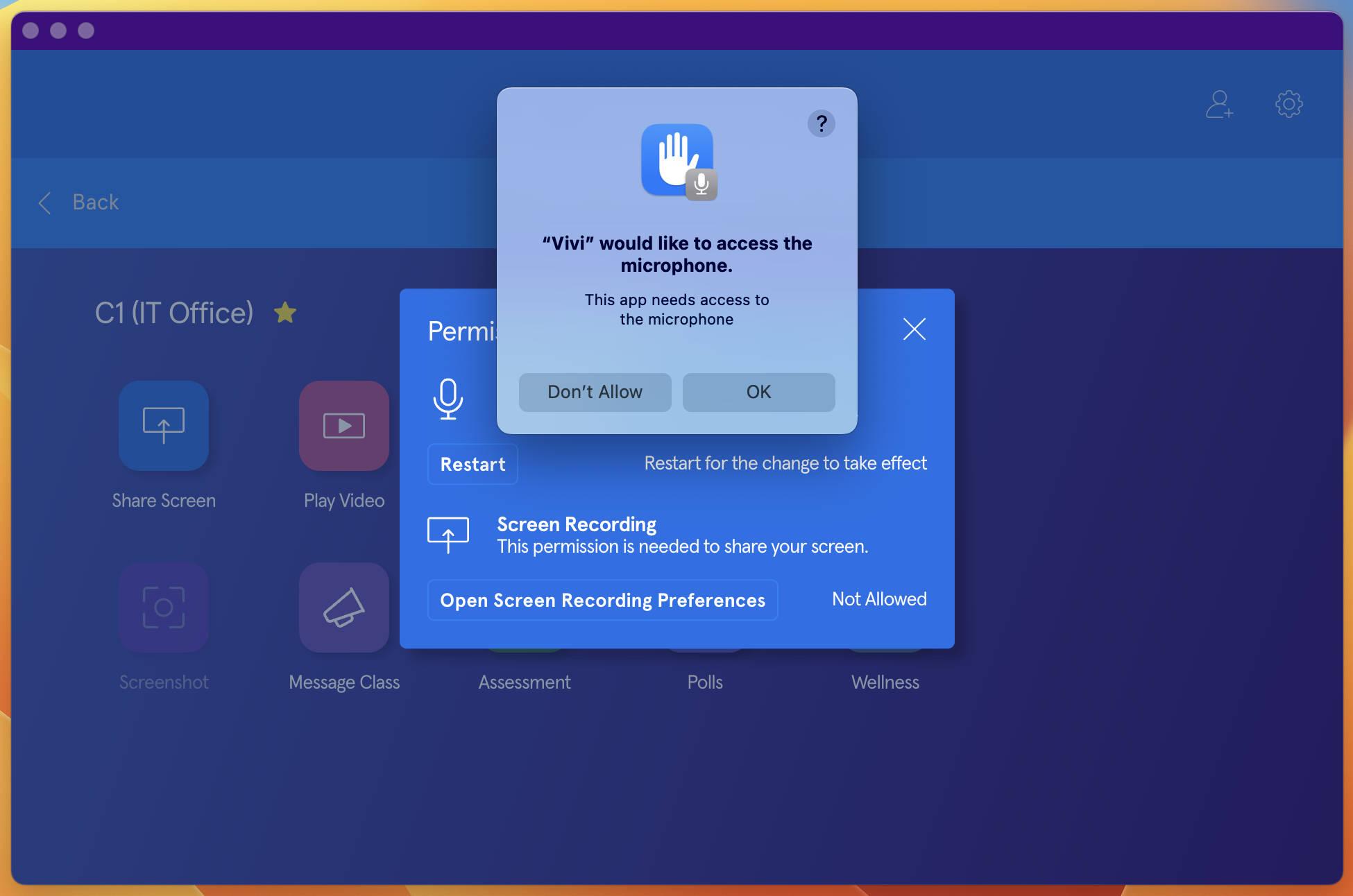
3. If the Screen Recording permission is Not Allowed, click on Open Screen Recording Preferences
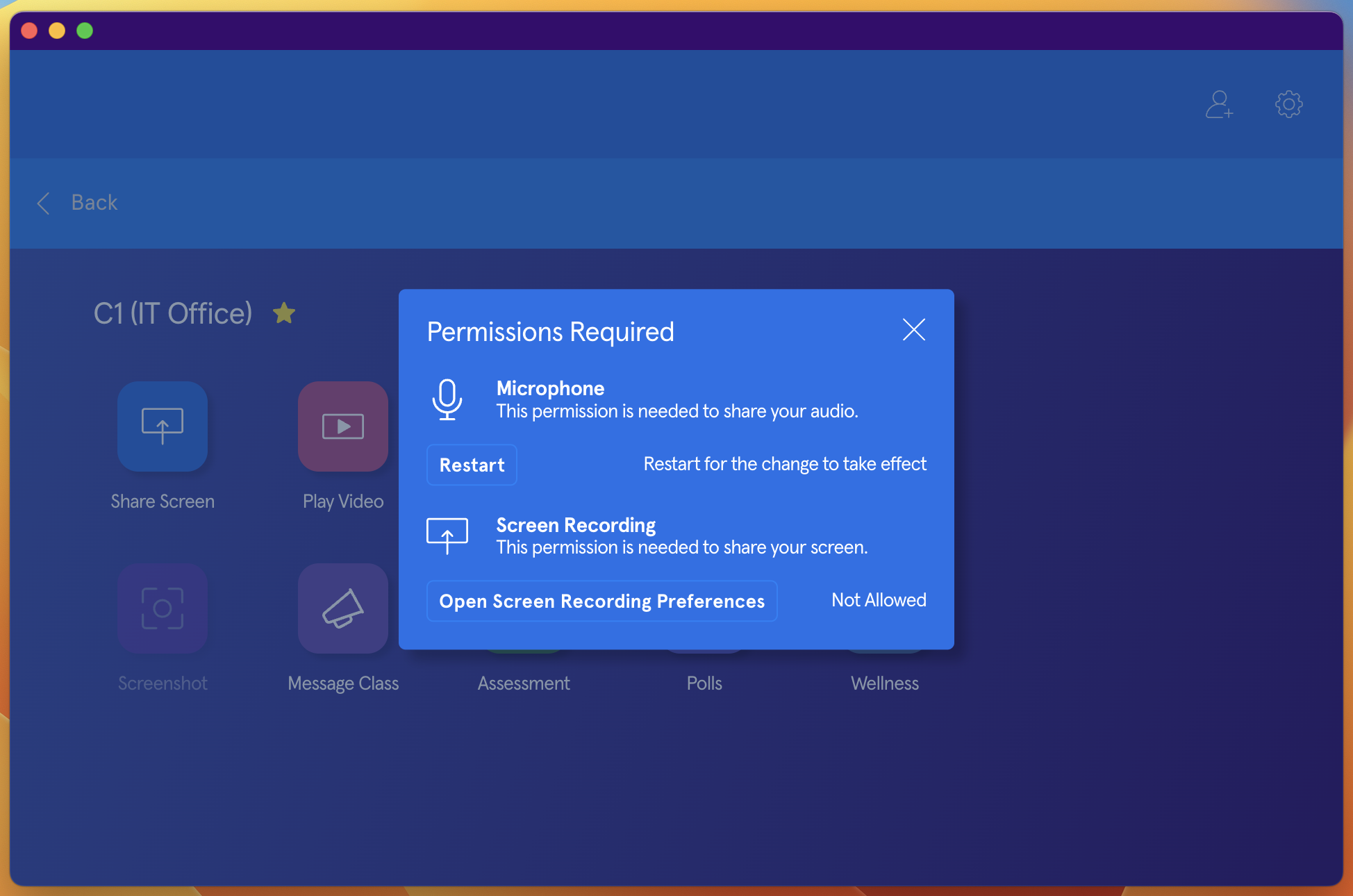
4. A System Setting window will open up onto the Screen Recording section
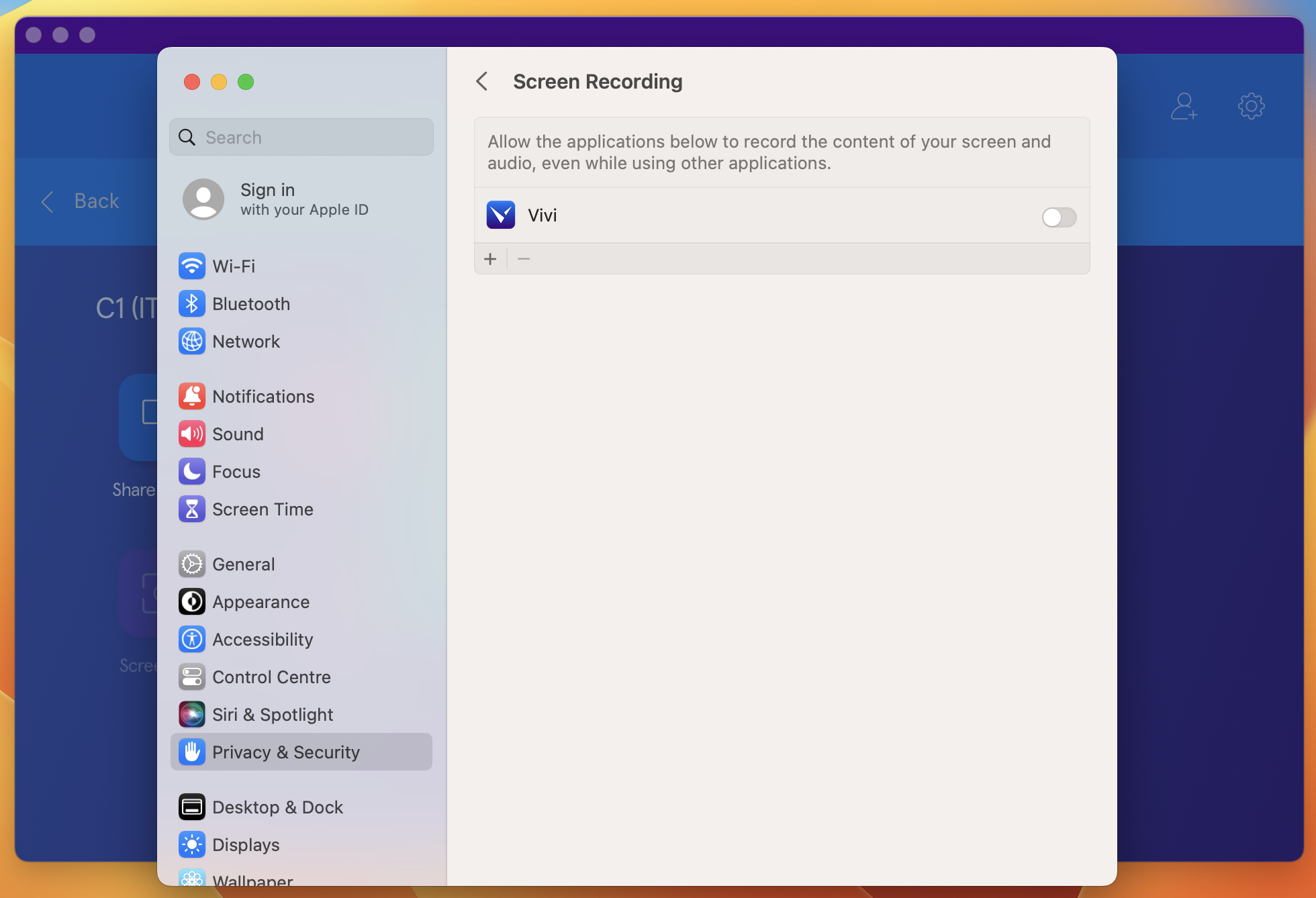
5. Slide the toggle on Vivi to allow screen recording permission. A window will pop up prompting for a restart of the application. Click on Quit & Reopen
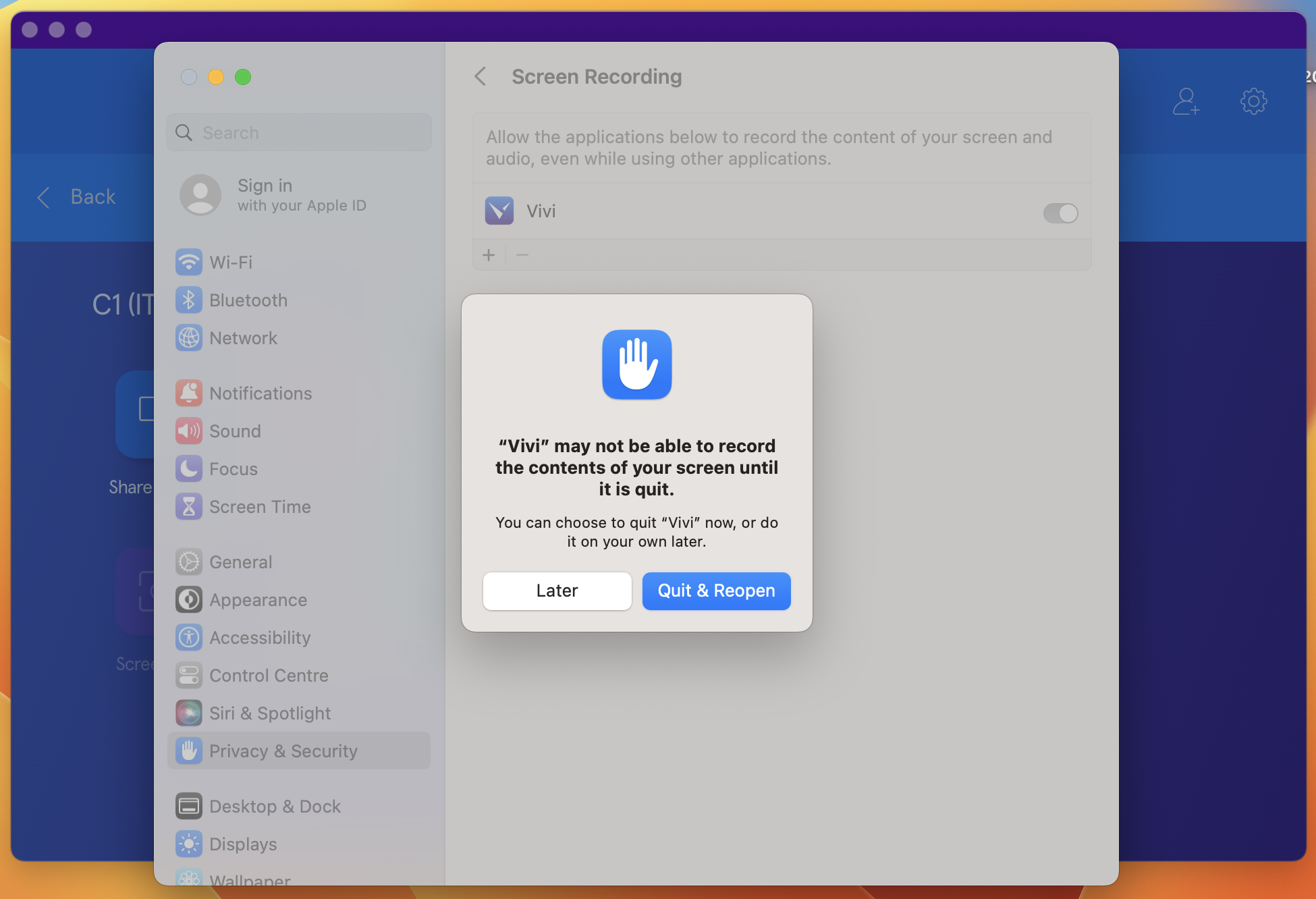
6. The Vivi app will close and relaunch. You should be now able to share your screen using Vivi.